 how to set up email on Android. In this article, we gathered the e-mail parameters of the most common operators like Gmail, Infinity, Alice, Hotmail, Vodafone, Free, Tiscali, Fastweb and Vodafone. Obviously there simply provide the e-mail parameters, but we guide you step by step, in order to configure the most of your Android device (Samsung Galaxy S2, S3, S4, S5, S6, LG G2, G3, Sony Xperia, Huawei etc.) to receive (and send) emails with Free, Alice, Tiscali, Hotmail, Vodafone etc.
how to set up email on Android. In this article, we gathered the e-mail parameters of the most common operators like Gmail, Infinity, Alice, Hotmail, Vodafone, Free, Tiscali, Fastweb and Vodafone. Obviously there simply provide the e-mail parameters, but we guide you step by step, in order to configure the most of your Android device (Samsung Galaxy S2, S3, S4, S5, S6, LG G2, G3, Sony Xperia, Huawei etc.) to receive (and send) emails with Free, Alice, Tiscali, Hotmail, Vodafone etc..
APPLICATIONS: If you want to manage your email from your smartphone (or tablet) Android without using a browser, it is necessary, use the specific app. This app should be already installed on your Smartphone, belong to the so-called gapps Google. The apps that we refer to are: Gmail and E-Mail. As for the 'Gmail app, it is directed exclusively to the addresses that have the @ gmail.com, that until some time ago. With an upgrade you can synchronize the other account different from @ gmail.com. Google in fact, puts available to its users, a very useful app to manage emails third. Among the strengths of Gmail, we have the fact that the configuration is automatic with respect to @ gmail.com account, while for other accounts (eg. @ Libero.it, @ hotmail.it, @ tiscali.it) is You must enter the parameters that you find below.
Then we respond to our user who asked "Can I use Gmail with Alice, Free, Tiscali etc.? With the new update of Gmail, you can configure it with other providers.
To add another Gmail account in the app (although it is not an @ gmail.com) you have to click on "+ Add account". And proceed with entering the parameters.
To configure the mail addresses of other operators you can use the second app (although with Gmail you can manage everything in one app) also called "e-mail". Through the app e-mail, we can use on our Android (Galaxy S or else it is) the e-mail address so setting mode Exchange, POP3 and IMAP.
With the mode Exchange will have the specific function for push notifications, so the quick delivery of emails, this is done by configuring the Exchange server. Unfortunately not all clients allow you to have this feature, Hotmail customers can enjoy this function.
Let's see how to set up the e-mail client, depending on the type of provider: Gmail, Infinity, Alice, Hotmail, Vodafone, Free, Tiscali, Fastweb and Vodafone
You have to add a new mail account and access the configuration window of the e-mail address, as you see in the picture. It must be said, that most of the time, the mail auto-configured parameters, almost always the imap. You must then enter the email address and password, if you have problems in the configuration, you will need to set it manually.
WARNING: By configuring the mail mode IMAP or POP3 is necessary to set the server, called SMTP, which allows you to send emails. If the one proposed by your email provider does not work, use the one on your phone provider or to Gmail (obviously provided that the utiliziate 'authentication for that server by address and password).
For problems sending e-mails, you must configure the SMTP server (found explained below)
SET EMAIL ANDROID: MAIN PROVIDER

Configuring Email on Android FREE
Inbox POP3: popmail.libero.it
Incoming mail port: 110
IMAP Inbox: imap.libero.it
IMAP port: 143
Outgoing mail SMTP: smtp.libero.it port 465 with SSL and authentication
POP / IMAP account: userid@libero.it
If you have trouble sending emails, you need to configure the SMTP server of your operator (are all in the bottom of the guide). The problem of outgoing mail can be because you are not connected to the network WInd. Now you have to set the parameter SMTP Google and proceed with authentication.
E-mail configuration HOTMAIL on Android
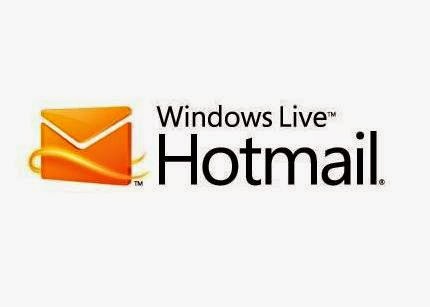
Exchange server Hotmail: m.hotmail.com (With SSL)
Exchange Server Outlook.com: s.outlook.com (With SSL)
Inbox POP3: pop3.live.com
POP3 port: 995 SSL
Outgoing mail SMTP: port 995 with SSL smtp.live.com
POP / IMAP account: userid @ hotmail.com / userid @ outlook.com and others.
The Play Store you will find the app "Outlook.com" that will help you configure your mail on your Android. If you have trouble leaving, we refer in the bottom of the guide.
E-mail configuration TISCALI on Android

Inbox POP3: pop.tiscali.it
POP3 port: 110 or 995 (SSL)
IMAP Inbox: imap.tiscali.it
IMAP Port: 143 or 993 (SSL)
Outgoing mail (SMTP): smtp.tiscali.it
SMTP ports: 25
POP / IMAP account: userid@tiscali.it
E-mail configuration INFINITE on Android

Mail server incoming POP3 = pop3.infinito.it [verify that it is set to port 110 with Password Authentication]
Mail server = Incoming IMAP imap.infinito.it [make sure it is set to port 143 with Password Authentication]
Mail server output = mail.infinito.it [verify that it is set to port 587 or 465 with Authentication password and encryption]
E-mail configuration ALICE / TELECOM on Android

Inbox POP3: in.alice.it
POP3 port: 110
IMAP Inbox: in.alice.it
IMAP port: 143
Outgoing mail (SMTP): out.alice.it
SMTP port: 587 (With autenticazone)
POP / IMAP account: userid@alice.it
E-mail configuration FASTWEB on Android
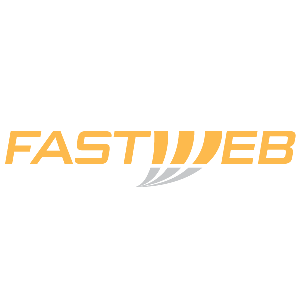
Inbox POP3: pop.fastwebnet.it
Incoming mail port: 110
IMAP Inbox: imap.fastwebnet.it
IMAP port: 143
Outgoing mail SMTP: port 587 with authentication smtp.fastweb.it
POP / IMAP account: userid@fastwebnet.it
E-mail configuration VIRGIL on Android

Only works undercover TIM
Inbox POP3: in.virgilio.it
Incoming mail port: 110
Outgoing mail SMTP: out.virgilio.it
Outgoing mail port SMTP: 465 <server requires authentication>
POP / IMAP account: userid@virgilio.it
E-mail configuration YAHOO Android

IMAP Inbox: imap.mail.yahoo.com
Incoming mail port: 993 (SSL security)
Outgoing mail SMTP: smtp.mail.yahoo.it port: 465 (SSL protection + requires that you authenticate)
IMAP account: userid@yahoo.it / userid@yahoo.com
E-mail configuration VODAFONE on Android

Inbox POP3: pop.gmail.com
Incoming mail port: 995
IMAP Inbox: imap.gmail.com (SSL security)
IMAP port: 993
Outgoing mail SMTP port 25 smtp.net.vodafone.it (No authentication) / smtp.gmail.com (SSL) port 25
POP / IMAP account: userid@gmail.com / userid@vodafone.it
If the 'SMTP does not work and therefore we can not send emails, you must use one of your telephone operator:
TIM
The Outgoing server: mail.posta.tim.it
(Requires authentication account i.box)
To create the account i.box need to send the 'SMS to 41901 writing "IBOX (space) password". With your password at least 8 characters. In SMTP Enter now the "access is required", while in the "User Name" enter the phone number followed by TIM i.box password.
Outgoing port: 25
Vodafone
Outgoing Server: smtp.net.vodafone.it
Outgoing port: 25
WIND
Outgoing Server: 192168144220
Outgoing port: 25
THREE Italy
Outgoing Server: smtp.tre.it
Outgoing port: 25
NB: With the exception of Tim, uncheck on "access is required" or "need to access" with regard to the configuration of the 'SMTP.
source:www.tuttoxandroid.com



